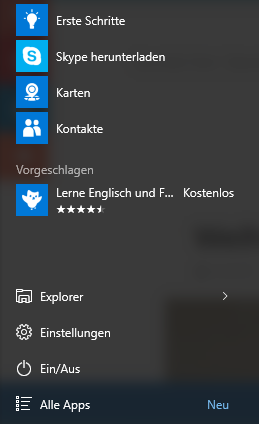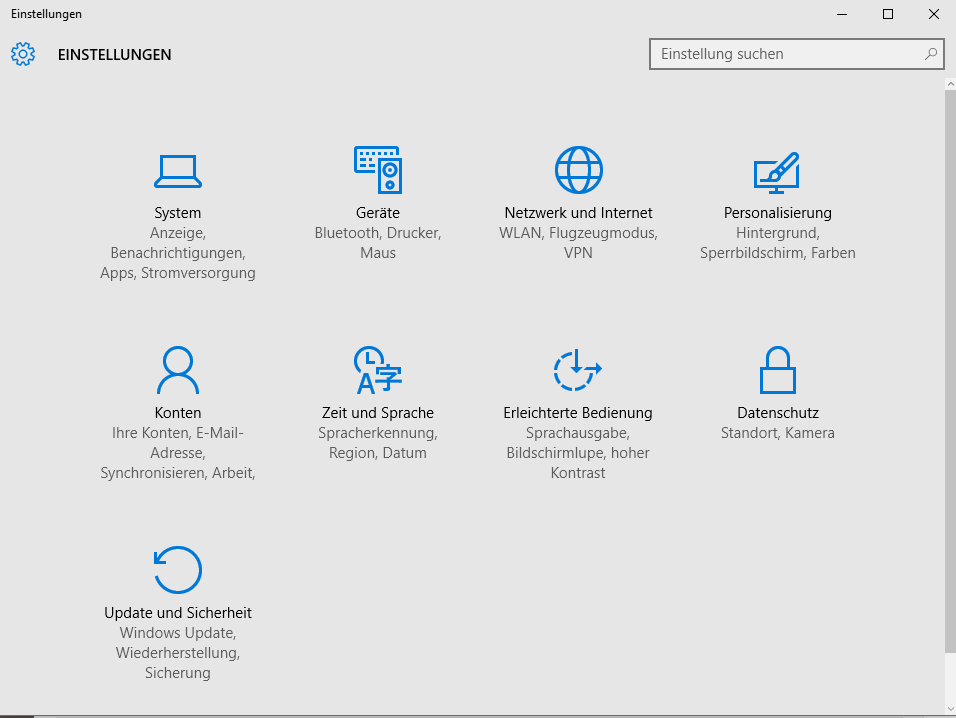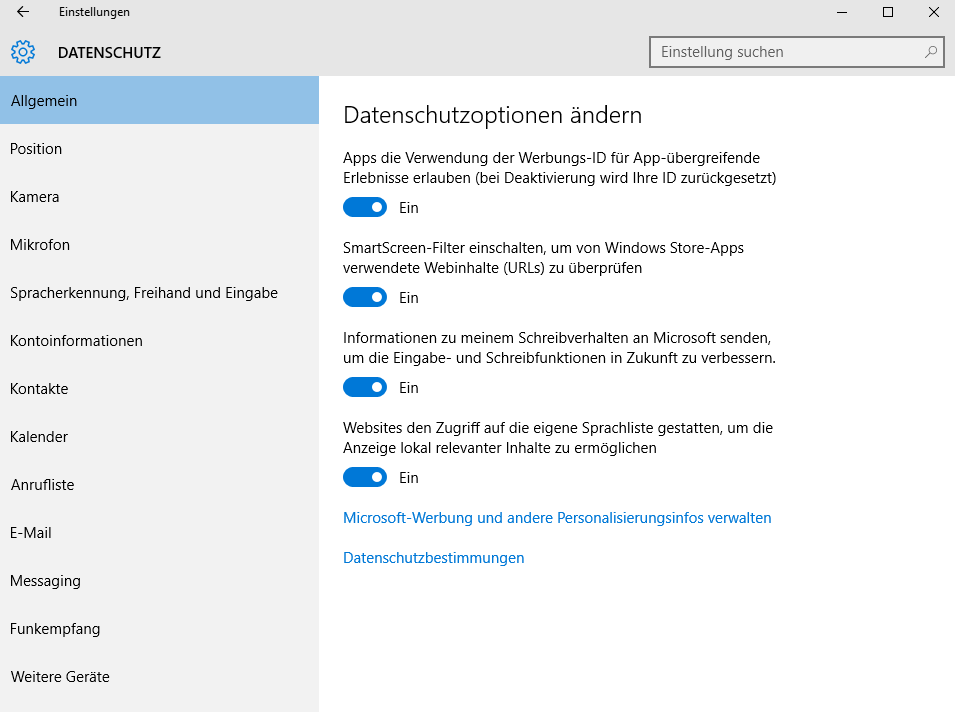[HOW-TO] Hide suggested apps on Windows 10
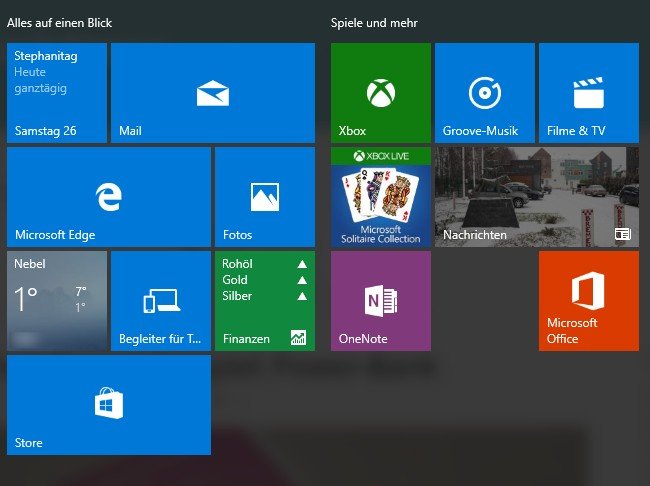
It bothers many users: the daily suggested apps in the start menu in Windows 10. However, this suggestion can easily be hidden in a few steps.
Windows 10 regularly proposes which app to install in the start menu. But often this is just advertising or completely uninteresting. It's good that the whole thing can be deactivated. We from TechnikNews show step by step how to do this.
Hide suggested apps
- Open the Windows Control Panel under Start -> "Settings". (It is important that you start the new Windows 10 Control Panel)
- Select the menu item "Personalization" in the settings.
- Then click on “Start” in the navigation on the left.
- There you set the switch to "Occasionally show suggestions in the start menu" From.
- Picture: TechnikNews
- Picture: TechnikNews
However, there is an easier way to remove the suggestions. All you have to do is navigate to the start menu - right-click on the suggestion and then click on "Deactivate all suggestions". It is also possible to hide a specific suggestion by selecting "Do not show this suggestion again".
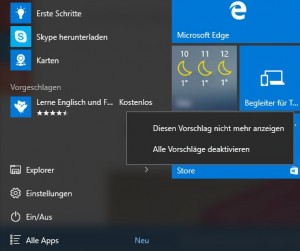
Picture: TechnikNews
Turn off personalized advertising
In addition, some blogs report that this advertising is also personalized or adapted to the user. We haven't noticed this yet because our downloaded apps do not match the suggestions in the start menu. Personalized advertising can also be switched off - just follow the steps below:
- Navigate to the "new" Windows control panel.
- Select the large menu item "Data protection".
- Now turn on the switch under “Allow apps to use the advertising ID for results across all apps” From or A pair of .
- Picture: TechnikNews
- Picture: TechnikNews
Of course, you can also leave these settings activated, as Windows finances Windows 10 a little with these suggestions or with this advertising. Which of course could also be in the future that these suggestions can no longer be hidden at some point or that it could not only remain with the app suggestions, but also other advertisements could be shown in the future.