Snapchat: Reduce the data and battery consumption of the app - this is how it works!
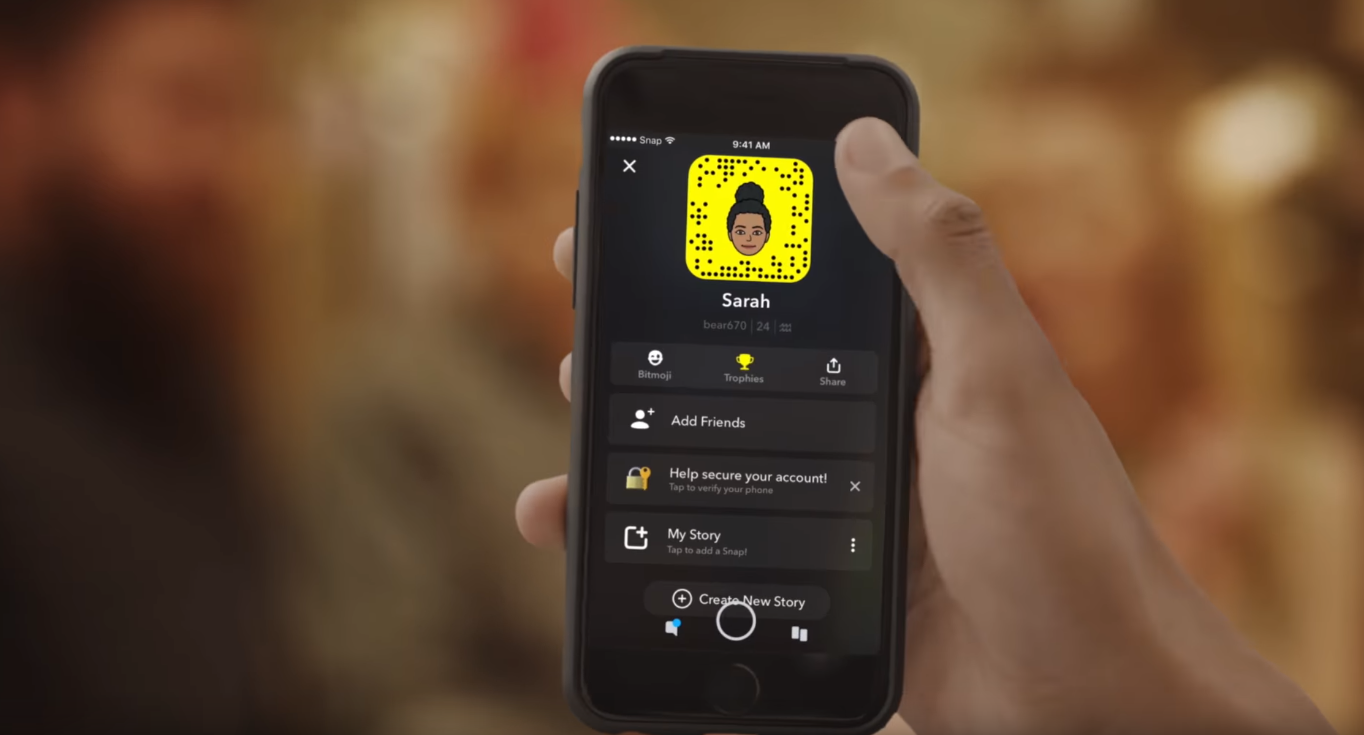
Snapchat gnaws at the battery and data volume enormously - this is probably known to every user. With a few tricks, however, the consumption of the app can be reduced significantly. In this guide you will learn how to do it.
Not only Snapchat is a battery hog, Facebook and Instagram are also known for their hunger. The reason for this consumption is the live updates. The app therefore updates continuously in the background and also preloads snaps and stories that have already been received for a better user experience. However, this is often not necessary anyway due to the fast internet connection on the smartphone. How to turn it off.
Jump to section
Tip 1: activate travel mode
Snapchat has long had the ability to easily prevent background updates. This means that the app no longer preloads snaps and stories received, but must be loaded by the user himself by tapping on them. Nevertheless, this function can significantly reduce battery and data consumption on the smartphone. The mode can be activated in the settings in Snapchat. Here you click under “More options” on the menu item “Settings”. There you set the check mark for “data saving mode” under Android or slide the slider to the right with iOS - that's it.
Tip 2: deactivate location in Snap-Map (if activated)
Another battery drain is the snap map. This has been around for a few months now and allows you to share the location with others. If you have activated the location here, it also eats up a lot of battery. The app updates the location every time it is opened and even continuously every 30 seconds during use. If you have released the location for others and you want to hide it, it's very easy. To do this, switch to the snap map - you can get there by pulling two fingers together on the display in the camera view (zooming out). At the top right you can now find a settings symbol. In these settings you activate the "ghost mode" - then the app no longer updates the location as often and releases it for the friends. However, that is not the end of it, at least the app continues to access the location.
Tip 3: withdraw location rights
With the tips above you can already reduce the battery consumption of the app quite a bit. However, if you want to save even more, Snapchat should completely revoke the location rights. There are now several options for this, depending on the smartphone and operating system. Under Android (from Android 6.0 Marshmallow) go to Settings -> Apps. There you look for Snapchat in the list, click on it and then select "Permissions". There you switch off the app authorizations for the location. Under iOS on the iPhone, you also go to the settings, click on "Data protection" and then on "Location services". Here, Snapchat selects excluded from location use with the slider.
Summary
- As a first tip, activate the travel mode in Snapchat: Snapchat settings -> More options -> Settings. There, tick the check mark or slider for "data saving mode", then snaps and stories will no longer be automatically preloaded.
- If you have activated the location in the snap map, you should deactivate it: Call up snap map -> Settings -> Activate ghost mode. After that, the location is no longer updated as often while using the app as when the location is activated.
- As a Profi-Tipp remove the location rights from the app - then the battery lasts much longer. On Android: Settings -> Apps -> Snapchat -> Permissions -> Disable location slider. For iOS users on the iPhone: Settings -> Privacy -> Location Services -> Deselect Snapchat.
- Monitor battery consumption and if that still doesn't help, hope for the next update of the app or delete Snapchat completely.
If you have worked through all the tips, the battery consumption and data usage of Snapchat should decrease significantly. If that doesn't help either, there is probably nothing left to do to wait for the next update or to completely delete the battery drain.
