Backup & Sync from Google review: data backup for everyone
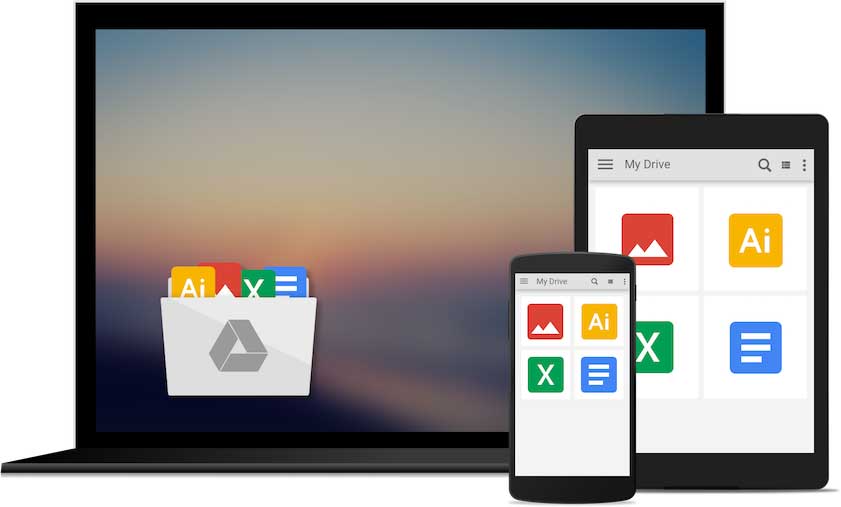
Many have probably wondered if there is an easy way to sync files stored on your computer with Google Drive. And yes, there is. My app test for Backup & Sync from Google.
Backup & Sync allows files that are stored on the computer to be synchronized with Drive. This works not only with files, but also with photos. However, in order to be able to use the tool properly, you first have to go through the ...
… Furnishingsprocess.
Do you have that? ProOnce the program has been downloaded and installed from Google, you will be prompted to log in with your Google account when you open it. This is a mandatory step. Otherwise, the tool will not know which account to sync data with. After logging in, a Google Drive folder is automatically created in a previously selected directory. I'll explain later what exactly this folder can do. The next step is to choose which folders you want to sync with Google Drive. You can also specify that photos should be saved directly in Google Photos. Finally, you have to set up which files the tool should keep in sync with the PC.
Sync folders with Google Drive
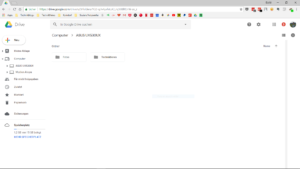
This is what the section looks like for all files saved on the computer (screenshot: TechnikNews, 2018)
Folders and files that you want to synchronize with Google Drive are stored in a separate section in the web client. All synchronized data will then be displayed there in the same way as in “My storage”. If something is changed in one of these directories, this also affects the data stored on the PC. I mainly use the feature to sync files with Drive to back up photos. I manage my remaining things via the ...
... Google Drive folder ...
... on my Zenbook UX530UX from Asus. This is always kept in sync with “My Filing” and is already created during the setup of Backup & Sync. As mentioned at the beginning, after the setup only files in this directory are displayed that were explicitly selected during the setup. Data that is saved in the Drive Folder on the PC is automatically synchronized with the storage; if a new file is created in one of the directories in the web client, it must be specifically selected that it should be synchronized with the folder on the PC. The biggest advantage of the Google Drive directory on your own computer is that you can work with file formats on your PC that Drive does not support on the web. And yet everything is always synchronized with the cloud.
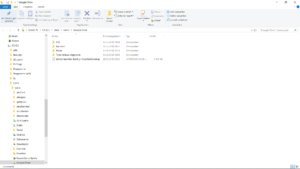
The Google Drive folder is integrated directly into the explorer of the PC (screenshot: TechnikNews, 2018)
Backup & Sync from Google is available for Mac and Windows for download from the Internet.
