Google Chrome: Backspace key for navigation comes back
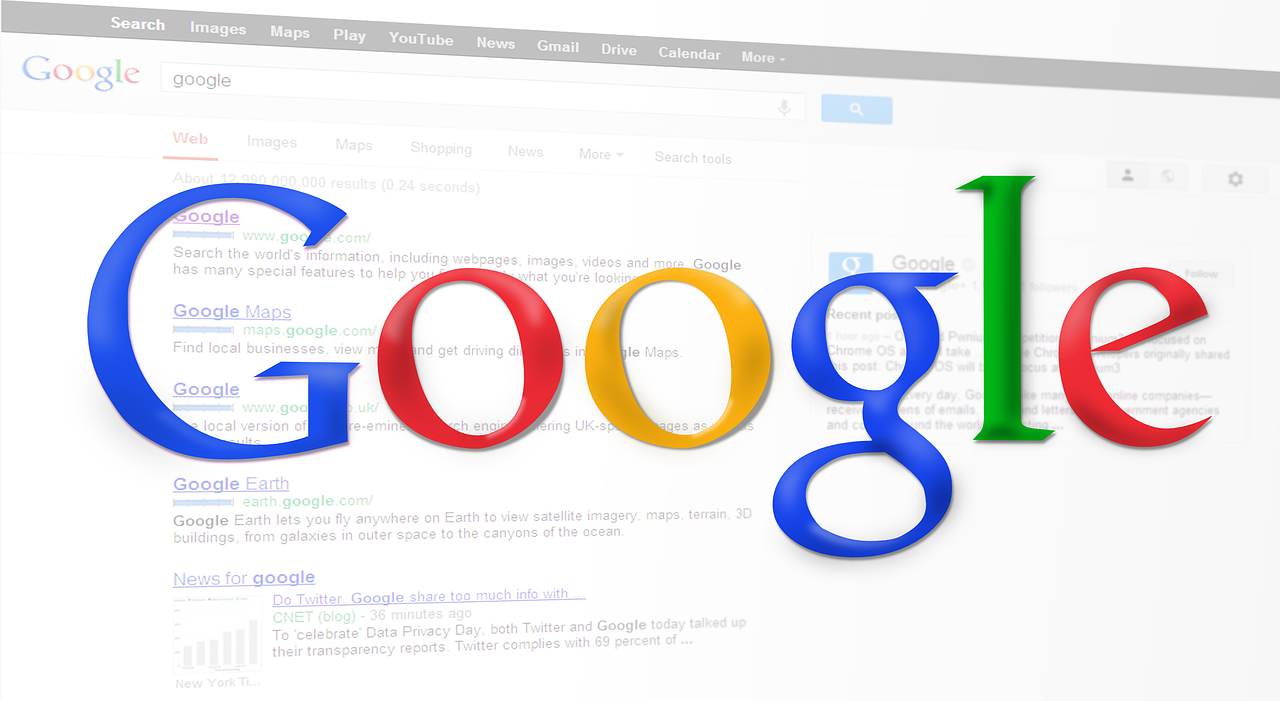
With Chrome version 52, Google deactivated the backspace key for navigating through websites. Now the feature is coming back - not by means of an update, but by means of a plugin that is available in the Chrome Store.
Since the function is not used often according to Google, it was simply deactivated with version 52. Furthermore, it should already have happened to many users to skip a form instead of just deleting a field with the backspace key. Currently, you have to laboriously press the ALT key + the left cursor to get to the previous page. But that should now be the end of it - a plug-in for Chrome developed by Google brings the function back.
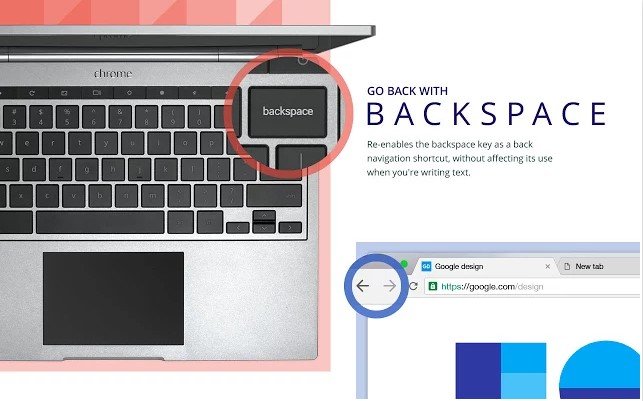
Picture: TechnikNews / Screenshot
Go Back with Backspace - now available in the Chrome Store
The plugin "Go back with backspace“Is now available in the browser's plug-in store. Of course, users can still click the back button at the top with the mouse. The function has already been discussed in various Google forums. After all, it has existed for ages - no wonder that so many people want the button for navigating between websites. In our test, the plugin worked wonderfully and was easy to add. All you have to do is click on "Add" in the store and the Chrome back button is ready for use. It is important that you restart Chrome after the installation in order for it to work.
Google has certainly done something good for some users with this plugin - it is still questionable, since many use the function, it will be removed without notice. Of course - a setting in Chrome with which you can deactivate and activate the function would certainly be easier. Nevertheless, the plugin does an excellent job and is easy to install. If you want to deactivate it again, open the Chrome menu, click on "Additional Tools" and then on "Extensions". Here you can manage all plugins, including deactivating the plugin, deleting and reactivating the extension. In this guide learn how to clear the browser cache in Chrome.
